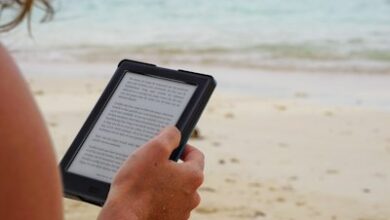How to Cancel Microsoft Subscription?⏬


Introduction:
Hey there! Thinking of parting ways with your Microsoft subscription? Whether you’re looking to trim your monthly expenses, switch to a different service, or simply take a break, canceling a subscription should be hassle-free. Before we dive into the nitty-gritty of canceling, let’s take a quick look at what Microsoft is all about and what a Microsoft subscription can offer you.
What is Microsoft?
Microsoft is a tech giant that’s been around since the dawn of personal computing. Known for its Windows operating system, Office productivity suite, and more recent ventures into cloud computing with Azure, Microsoft offers a wide range of products and services for both individual consumers and businesses. You can find out more about what they offer on their official site, microsoft.com.
What’s a Microsoft Subscription?
A Microsoft subscription can include services like Microsoft 365 (formerly Office 365), offering access to essential productivity tools such as Word, Excel, PowerPoint, and OneDrive cloud storage. It might also encompass subscriptions to additional services like Xbox Live Gold or Game Pass, providing access to online gaming, exclusive discounts, and a library of games.
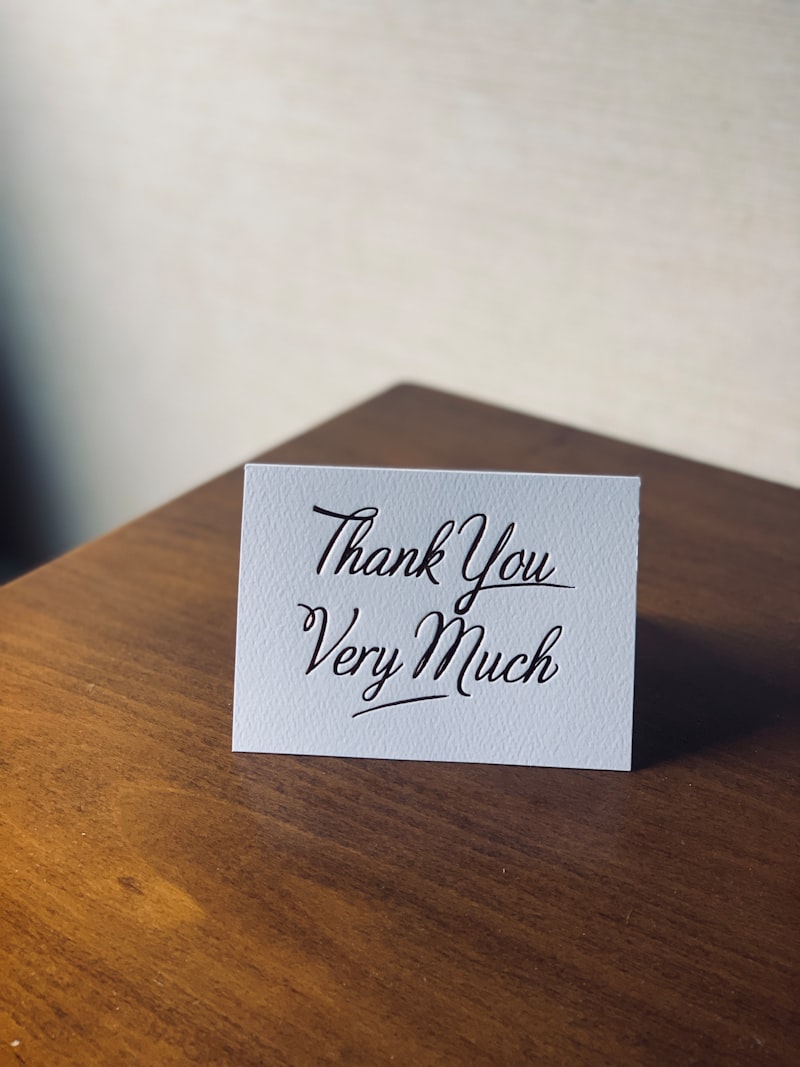
How to Cancel Your Microsoft Subscription:
- Sign In: Head over to the Microsoft account portal (account.microsoft.com) and sign in with the Microsoft account associated with the subscription you wish to cancel.
- Navigate to Services & Subscriptions: Once logged in, find the “Services & subscriptions” tab. This section lists all your active Microsoft subscriptions.
- Find Your Subscription: Locate the subscription you’re looking to cancel and select “Manage.”
- Cancel or Turn Off Recurring Billing: Here, you’ll see an option to “Cancel” or “Turn off recurring billing.” Selecting this will prevent your subscription from automatically renewing.
- Follow the Prompts: Microsoft will guide you through the final steps, which may include confirming your choice or providing feedback on why you’re canceling.
Top 5 Microsoft Alternatives:
- Google Workspace: A suite of cloud computing, productivity, and collaboration tools, software, and products developed by Google. It’s a great alternative for those heavily invested in Google’s ecosystem.
- Apple iCloud: Ideal for those entrenched in the Apple ecosystem, offering integrated cloud storage and office productivity tools for Mac and iOS users.
- LibreOffice: A powerful and free office suite, a project of The Document Foundation, offering a robust alternative to Microsoft Office with similar features.
- Dropbox: For those whose main interest lies in cloud storage solutions, Dropbox offers a straightforward, user-friendly platform for storing and sharing files.
- Linux: For the more technically inclined looking for an alternative to Windows, various Linux distributions offer a free, open-source operating system with a wide range of applications.

Frequently Asked Questions (FAQ) About How to Cancel Microsoft Subscription